Preferred Angle Sizes
Angle section sizes in this screen are used for beam and joist angle seats (stiffened or unstiffened), bolted flange angle moment connections and offset beam-to-beam framing for connection design.
- General Overview
- Tips and Tricks
- Related Tools
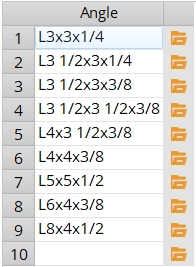
| Editing the Preferred Angle Sizes list | |
| To change an angle listing: | Click to select the previous entry, then type an angle section size or press the "file cabinet" browse button ( |
| To add a new angle: |
Click the first empty cell, then type in an angle section size or press the "file cabinet" browse button ( |
| To delete an angle from the list: | Double-click to select the entry, then press Backspace to clear the section size or click to select the section size and right-click and select " Delete selected row(s) ". |


|
|
OK (or the Enter key) closes this screen and applies the settings.
Cancel (or the Esc key) closes this screen without saving any changes.
Reset undoes all changes made to this screen since you first opened it. The screen remains open.
- Angle (type of material to enter to the list on this screen)
- Beam angle seat (designed with angles on this list)
- Flange moment angles (designed with angles on this list)
- Joist top chord L seat (designed with angles on this list)
- Replace doubler with larger clip (uses an angle on this list)
- Offset beam-to-beam framing (uses angles on this list)
- Connection material for angles (steel grade for angles on list)







